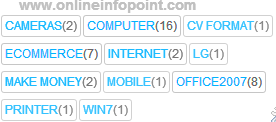Daily, millions of people work online to earn money and many of them use blogging for good earning but they choose some wrong ways for earning. Hundreds of best money making ways use in blogging but not all give good amount of money to blog owner. So, you all are here to know about the best ways to make money from blogging, trust me the 6 ways which is present below are the best ways for earning, by carefully following the below ways you can make thousands dollar monthly from blogging.
Something you need to follow before apply all methods.
- Your blog must have targeted audience
- Your blog must have a powerful readership
- Your blog must receive feedbacks and comments from your fans
- Your blog must receive thousands of pageviews perday
- Your blog should have original and quality contents
- You must have a great communicate with your fans.
Apply for Infolinks
Infolinks is No.1 In-text-advertising program and it is providing best service to all bloggers. In-text advertsing is an advertising program which works on blog post keywords, after apply and integrate infolinks in your blog your work is done, now info links find suitable and optimized keywords in your blog post and add links on them. Which Links? the links will be provided by infolinks' advertisers.
Apply for Adsense
You all know about adsense and i think you all are angry on adsense because adsense is not giving approval for websites :-). Why does adsense not approve account. Adsense wants genius persons who have knowledge about CPC or CPM. The 5 condition which i have already provide above is the key for adsense approval, you should follow that condition then apply for adsense.E-Book Selling
E-Book selling is the main source of earning through blogging, you can earn more than you think, inshort you can make unlimited money through E-book selling because the number of bloggers is increasing day by day and every one need some guide on every topic and then they purchase e-books to learn their need. You can make E-book on any topic related with your blog niche.Affiliate Programs
Affiliate programs are the 2nd main source of earning after E-book through blogging. Basically in affiliate marketing we sell out company's products with our own links and after selling, company gives us commission on every sell. You can also earn a large amount of money through affiliate marketing.Direct Ad Posting
You can earn money through direct ad posting on your blog, actually direct ad posting works individually, when ever any company will see your blog and that company is related with your niche then they want to advertise their service on your blog to get more customers and for this they will order ad spot place on your blog, they pay for you.Sell Template and Themes
If your are a code designer with great photoshop skills and you have knowledge about HTML, CSS and Javascript so, you can create good looking and professional templates and sell them to your users on your blog. You can also use external sites like themeforest.Note: You should follow the above 6 conditions before start earning from your blog. If you will not follow the conditions, so you will not earn a large amount from your blog.